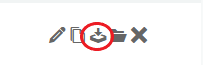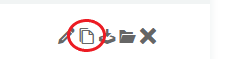What do I need this for?
This tool was developed to assist to implement a standartized utm tracking concept across viegas marketing teams. It allows to collect data across multiple campaigns and even sources accurately and to segment the users in different remarketing lists based upon the information collected about the target group. The UTM tracking links transport the information via standardized parameters in order to categorize the data to optimize further use in remarketing campaigns etc.
How do I use it?
A campaign set contains one or more links related to each other, for example used in a AB test or in a campaign running for different channels or networks. Additional to your campaign sets you can have a look to the campaign sets of your team members or other Viega marketing teams world wide.
- My campaign sets: Includes only campaign sets created by you.
- Team campaign sets: Includes all campaign sets created by your team.
- Global campaign sets: Includes all campaign sets created by all Viega marketing teams.
If you want to create a tracking link you have three options for the first step:
- Create a new campaign set if you are planning a new campaign
- Edit an existing campaign set by clicking on the campaigns name, if you want to continue the work on an existing campaign
- Copy a campaign set of a similar campaign to adapt it for your needs
You can find the further procedure to create a tracking link here.
Manage campaign sets
Download campaign sets by clicking on the download symbol next to your/ your teams/a global campaign set to get the campaign set as a .csv file for usage in Excel.
Copy your/your teams/a global campaign sets by clicking the copy symbol next to it, for example if you have a similar project in the making to adapt it for your case.
Archive campaign sets by clicking the folder symbol next to the campaign set name if not needed in the near future. Archived campaign sets can be restored at any time by clicking on archive > campaign set > restore symbol.
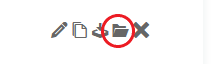
How to generate a tracking link?
Step 1: Create a new campaign set by clicking on “+” and give your campaign set a meaningful name or edit an existing set by clicking on a a campaign set in the list.
Step 2: Add Touchpoints & Content (mandatory fields) of your campaign. Please use a new link for each touchpoint / source. E.g. if you want to use the same campaign in Google Ads and Bing Ads you have to generate one link per Source, even if the content is the same.
Step 3: Fill in additional information you have about the target group: Especially if you use Facebook/Instagram Ads campaign or if you send a marketing newsletter to a micro-target group. This information is easy to extract and will become helpful when retargeting your audience via a Google Ads Campaign.
Step 4: Copy links or save your campaign set.
- Once you filled up the information for one link you can either Create a new link in the same campaign set or you can copy your link if you just want to change one or few details (e.g. if you have multiple variants of an ad)
- After you set up the links you can copy them to the clipboard to insert as final URL in your marketing campaigns.
- Do not forget so save your campaign set. You have the option to save each link separately during the process or save all links at the same time by clicking the save all button on the bottom of the page.
How to use the tracking link in my campaign?
Use the tracking link as your final URL in your Ad campaign, Blogpost etc. Users clicking on that link will be automatically assigned to Remarketing lists. Via combined remarketing lists you can now address the users with content that provides use for a specific target group. With similar audiences in Google Ads campaigns you can generate new target groups based upon the existing remarketing lists.
Person of Contact
In case you want to add a new informational parameter or target group information, please contact XX